Monoprice has always been a prolific supplier and manufacturer of value-oriented products that perform above their price point. Its line of Zero-G and Dark Matter gaming monitors always tests well and provides a good play experience for less money than the competition.
I’ve reviewed a few of them in the past and this is the first time I’ve tested one that is an update to an existing model. In 2020, I reviewed the Zero-G 35-inch 38035 and found it to be a great value in the 21:9 ultra-wide class. For 2023, it has been updated to compete with today’s best ultrawide gaming monitors. It now has a faster refresh rate, 120 versus 100 Hz, and it now supports HDR10 content. It keeps Adaptive-Sync and wide gamut color. And the best part is the price is the same $400 that it was more than three years ago. Let’s take a look.
Monoprice Zero-G 38035 Specifications
| Panel Type / Backlight | VA / W-LED, edge array |
| Screen Size / Aspect Ratio | 35 inches / 21:9 |
| Row 2 – Cell 0 | Curve radius: 1800mm |
| Max Resolution & Refresh Rate | 3440×1440 @ 120 Hz |
| Row 4 – Cell 0 | FreeSync: 48-120 Hz |
| Row 5 – Cell 0 | G-Sync Compatible |
| Native Color Depth & Gamut | 8-bit / DCI-P3 |
| Response Time (GTG) | 4ms |
| Brightness (mfr) | 300 nits |
| Contrast (mfr) | 2,500:1 |
| Speakers | None |
| Video Inputs | 2x DisplayPort 1.4 |
| Row 12 – Cell 0 | 2x HDMI 2.0 |
| Audio | 3.5mm headphone output |
| USB 3.0 | None |
| Power Consumption | 36.2w, brightness @ 200 nits |
| Panel Dimensions WxHxD w/base | 33 x 19 x 9.8 inches |
| Row 17 – Cell 0 | (837 x 483 x 249mm) |
| Panel Thickness | 4.8 inches (123mm) |
| Bezel Width | Top/sides: 0.4 inch (9mm) |
| Row 20 – Cell 0 | Bottom: 0.6 inch (16mm) |
| Weight | 17.9 pounds (8.1kg) |
| Warranty | 3 years |
Monoprice refers to all its products with a five-digit number, so to differentiate the new Zero-G 35-inch from the old, I’ll call it the 38035-2. To reiterate – it is a 35-inch VA panel with an 1800R curve, 3440×1440 resolution, 120 Hz, Adaptive-Sync, HDR10 and wide gamut color. And at this writing, it costs $400 to buy directly from Monoprice.
A VA panel promises, and delivers, solid contrast; not quite as much as some others but at this price, the 38035-2’s honest 2,800:1 is significantly more impactful that what’s available from IPS panels. Only high-end full-array and Mini LED monitors can deliver more dynamic range. With that comes support for HDR10 signals and an automatic picture mode switch once you enable that feature in the OSD. You also get wide gamut color with measured coverage at 89% of DCI-P3. That’s slightly above average for the category, so extra value there. Brightness tops 350 nits so there’s plenty of light output for an impactful image.
The 38035-2 runs at a maximum refresh rate of 120 Hz, up 20 Hz from before. Adaptive-Sync worked flawlessly in my tests


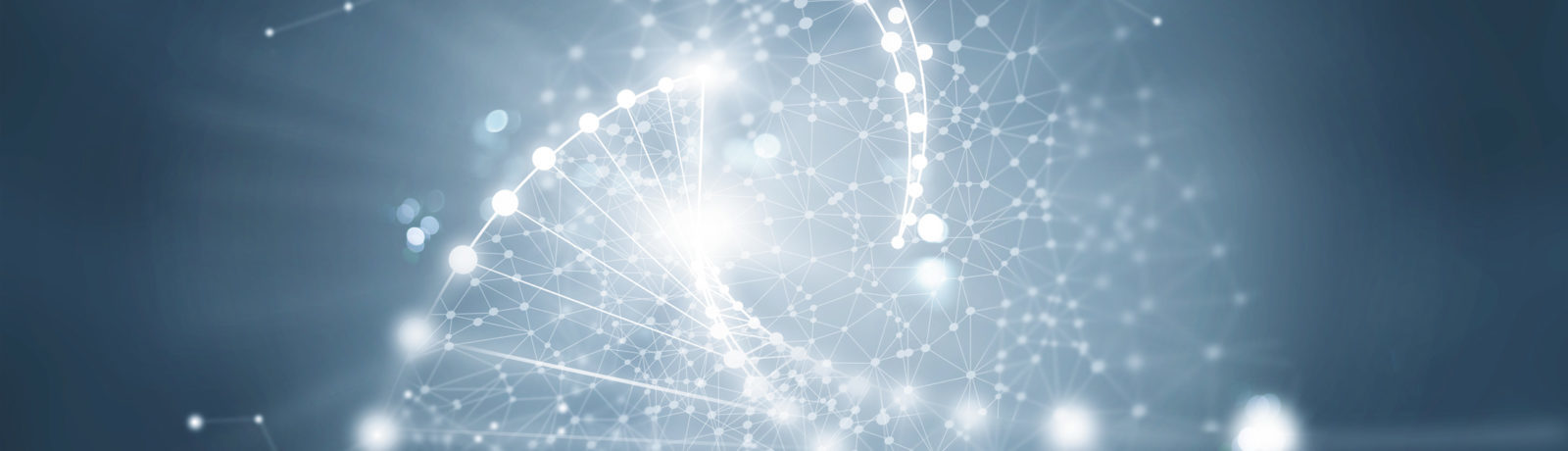

/cdn.vox-cdn.com/uploads/chorus_asset/file/24776722/merlin_1192266.jpg)







